| |
Here is another "classic" or manual way to use our proxies from web interface using Proxifier Software on Windows 2003/XP/Vista/7/8/8.1/10 with Socks4 or Socks5 socks proxies. Here is our guide which will help you to install and use Proxifier:
Setting up Proxifier Software with your proxies:
- Open Options from the menu and click on Proxy Settings then click Add
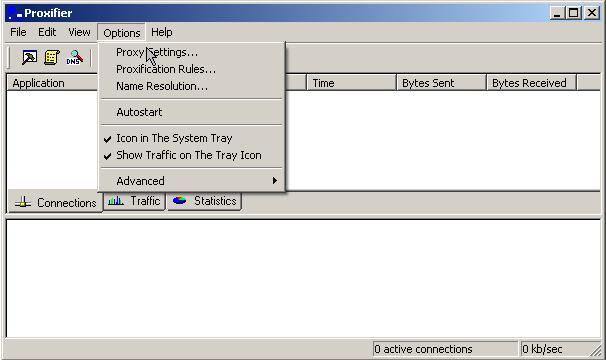
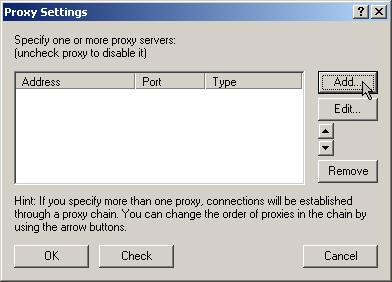
- Now go on Proxy Browse or Proxy Search or My Proxy List and chose your desired proxy you want to use and click on his HostName field, after that a window is poped up and you must click on "Click here to get this proxy" on Proxy Info field. After that complete shown Proxy Info (IP:PORT SOCKSID) like in picture that is shown above. IP in Proxy Info field goes to "Address" field, PORT goes to "Port" and SOCKSID (like "a0b784d5ecdd21") goes to "Username" from settings section in Proxifier, also make sure "Use Authentication" is checked. Please note that you can use Socks4 or Socks5 protocol version now. Our example shows only how to use Socks5 version. If are having difficulties setting up Proxifier please Contact support desk.
- And copy your proxy settings:
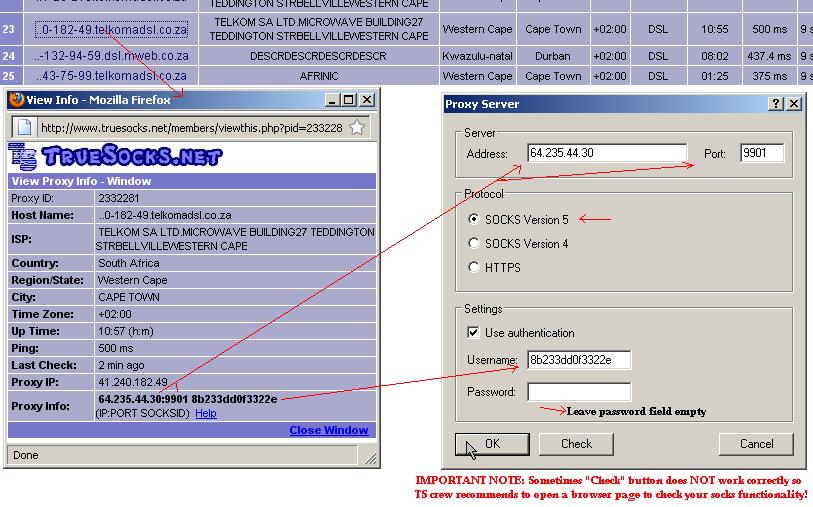
- If you want to know how to reuse a proxy on your 24 hour list (My Proxy List) please click here to continue this tutorial.
- Now you can run your any application socksified by Proxifier, here is the conclusion of this example:
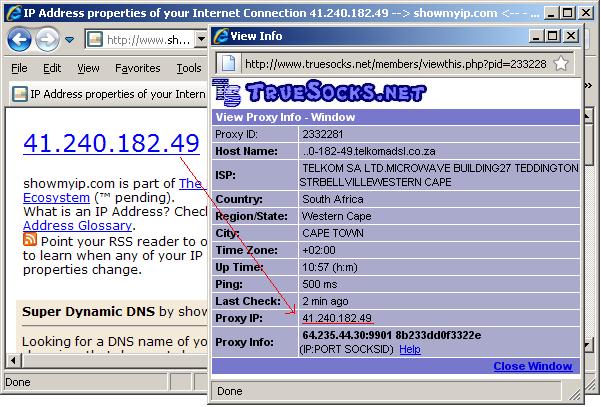
|